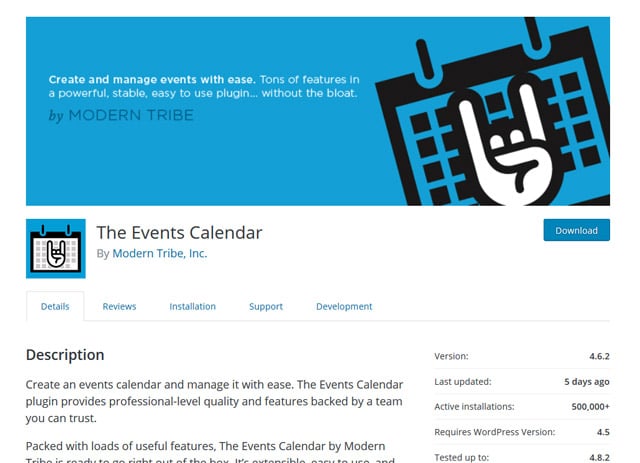If you are running a WordPress site, you must have surely come across times when you want to create an event in your site. It may be for various reasons. Sometimes you may want to raise funds while at other you may want to promote a certain product or service to your website members. An event may come in many different styles from in-person gatherings to online parties to concerts, webinars, seminars and so on.
You may want to list upcoming events in your site or you might want your visitors to register and sell tickets online. Whatever the reason may be, to manage an event and to make it visible to your visitors, you will require a reliable event calendar WordPress plugin for your website.
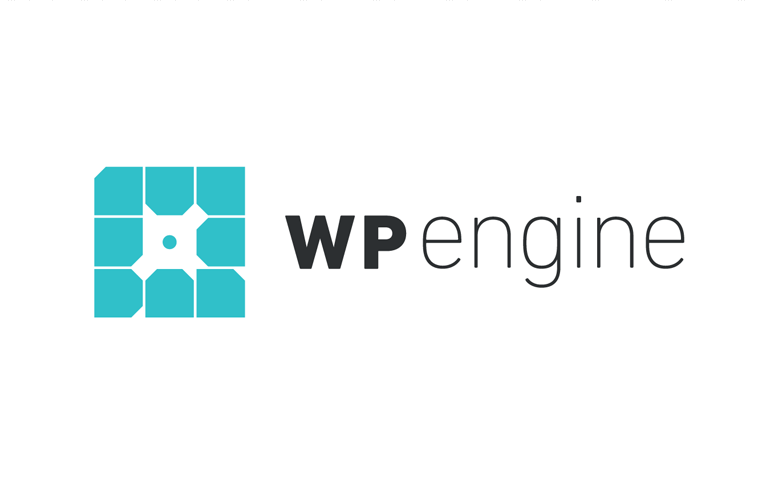 Exclusive WPEngine Coupon Code for AlienWP Visitors!
Exclusive WPEngine Coupon Code for AlienWP Visitors!Get 5 Months Free & 30% Off All Plans.
Click the coupon code to copy and open the link »
What are WordPress Event Calendar Plugins?
Event Calendar plugins are WordPress plugins that are designed to aid the site owner in managing events. They can be used for a number of purposes such as – displaying events, showing upcoming events, inviting and receiving registrations, online booking, scheduling events and much more. It also facilitates displaying all the relevant information about your event, neatly in one place on your website.
But finding the appropriate calendar plugin may require a lot of research. There are hundreds of Calendar plugins out there, with varying costs and features like being responsive, ability to integrate with external resources like Google Calendar or Twitter, import and export of events and so on.
In this post, we are going to talk about The Free Events Calendar Plugin which will help you create an event calendar on your WordPress website, quickly, easily and for free.
The Events Calendar Plugin – an Intro
The Events Calendar Plugin by Modern Tribe, is a free plugin, perfect for creating and managing events in a really simple way. With more than 500,000+ active installations and over 900 reviews, this plugin has already established itself as one of the most popular and highly rated Calendar Plugins.
A well-crafted plugin, that allows you to share events with your community or any other groups of people. It is highly stable, easy to use, completely customizable and secure.
This plugin comes in a free version and a Pro version, with the pro version, of-course containing some more additional features.
Highly Interactive & Friendly User Interface
The Events Calendar plugin comes with a clean and elegant user interface. It prides itself on being very user-friendly, making it easy to use and customize, even for beginners or for the non-technical users.
Along with a great UI, another important addition to this plugin is inclusion of the Event Search option, which enables users to search for an event either by date or by using search keywords.
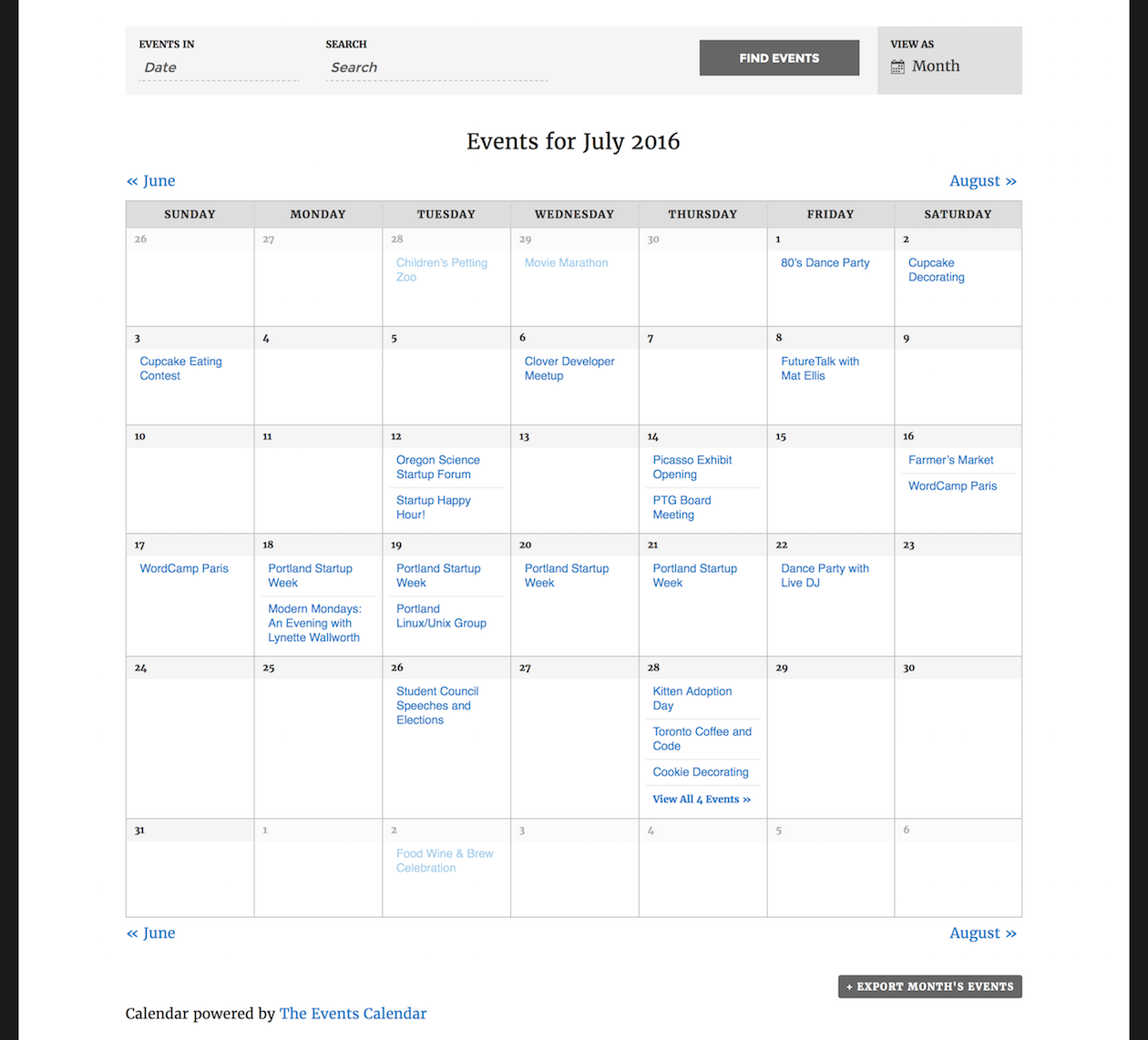
Then there is the facility to display event details, such as event description, ticket price along with the venue and organization information.
The “Pro” version however, comes with an extended feature that allows to view events by week, location or organizers. It also has option to filter the events based on location.
Highly Secure, Stable and Solid Build
The development team behind this plugin has invested hundreds of hours into testing this product, and conducting user reviews to guarantee quality and ease of use.
Also this plugin has been thoroughly tested by some of the known experts in the WordPress community and ensured its stability and security.
It also comes with the provision of adding CAPTCHA to your event, preventing spam submissions.
Highly Customizable with Plug-and-Play
Developed to work right out of the box, this plugin allows events to be created in a matter of few minutes.
This plugin is also easy to customize, as it developed and centered around WordPress. Comes with a number of templates, that can be used to determine how the plugin works and behaves.
It also offers 3 different style options – Skeleton Styles, Full Styles and Tribe Event Styles.
Extensive Knowledge Base
For those who want to dig deeper into this plugin, a detailed knowledge base is also provided.
Here, the developers have included various tutorials, code snippets& how-to’s to aid you in using and customizing The Event Calendars.
The knowledgebase is neatly organized into various categories and tags so that users don’t get lost in its vast documentation.
Responsive
The Events Calendar plugin is built to be responsive. It will automatically adjust itself to smaller screens of smartphones and tablets for better visibility.
Dozens of free and premium add-ons
The functionality of this plugin can be further extended, with the help of add-ons. This plugin is compatible with dozens of add-ons like – Community Events, Filter bar, Event Ticket Plus, Event Aggregator, Eventbrite tickets and many more.
Some of the other functionalities of this plugin, worth mentioning are –
- Integrated Google Maps for event location
- Widgets for upcoming events
- Ability to organize events with categories.
- Translation ready
- Compatible with WooCommerce, Shopp and WP E-Commerce
- Saved Content Feature, to recreate regularly occurring events with a few clicks.
- WP R EST API Support
- Caching Support
- Bulk Event Import Facility.
- SEO Friendly
- Import events as a CSV file.
Installing The Events Calendar Plugin
Installing the plugin is easy and involves a few steps described below.
- Login to your WordPress Admin Dashboard.
Click on the Plugins option in the left sidebar menu
- Click on the Add New button from the Plugins
- A new window will appear, type “The Events Calendar”in the search menu in the upper left corner of the window and press Enter.
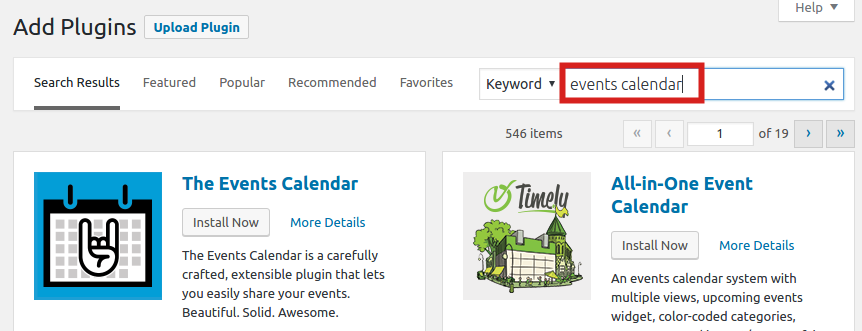
- A list of plugins will appear. From here, select the The Events Calendar plugin and click on the Install Now button.
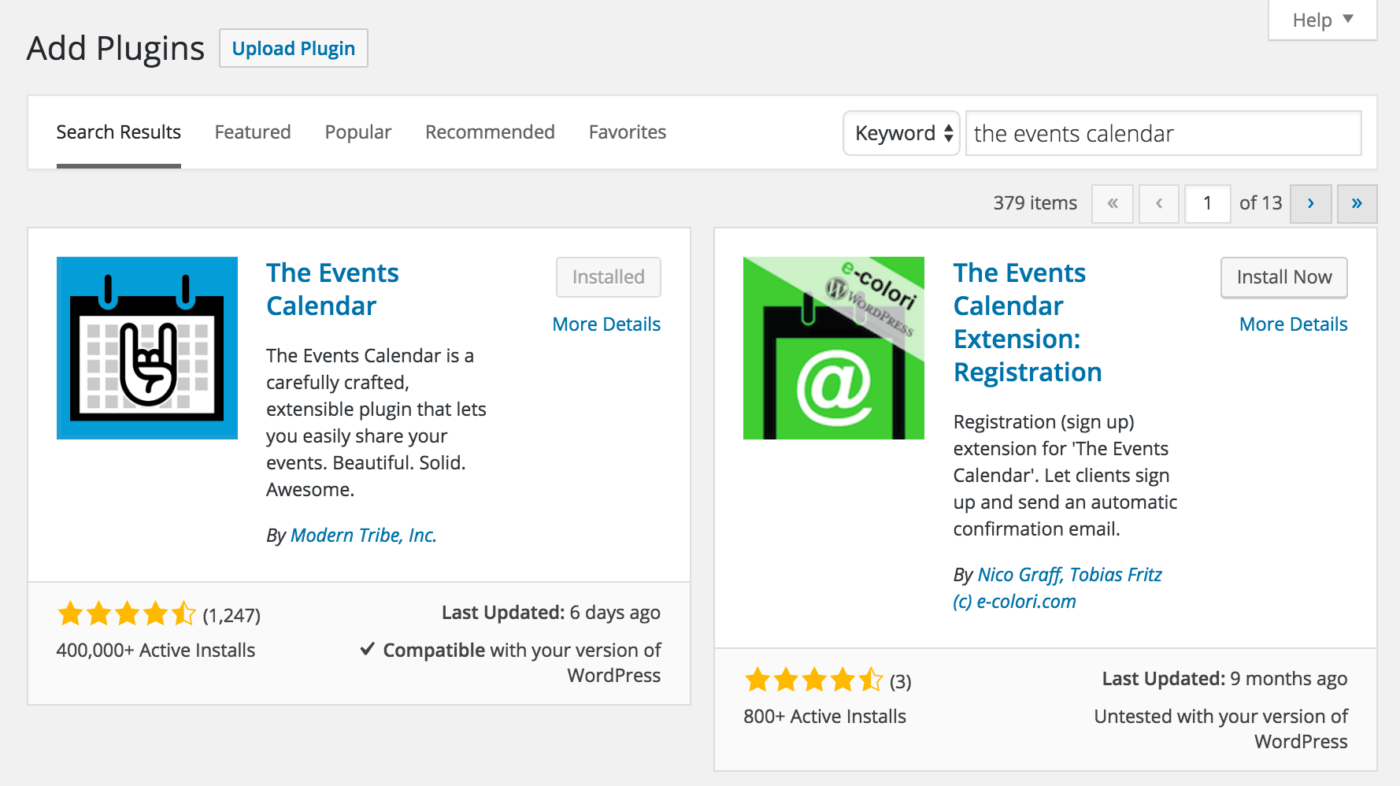
- After installation is completed, click on the Activate
After activation, you will be brought to a “The Events Calendar Welcome page”. Also, in the left hand sidebar a tab named “Events” will appear. That’s it, you are now ready to use the plugin and create events on your WordPress site.
Basic Setup of the Plugin
Settings of The Events Calendar are available in the Events -> Settings from the dashboard.
General Settings
In the General Settings you can set up details like number of events to display per page, enable/disable JavaScript to control date filtering, comments, the events listing slug, Google map settings, Setting up a welcome page as well as Timezone settings.
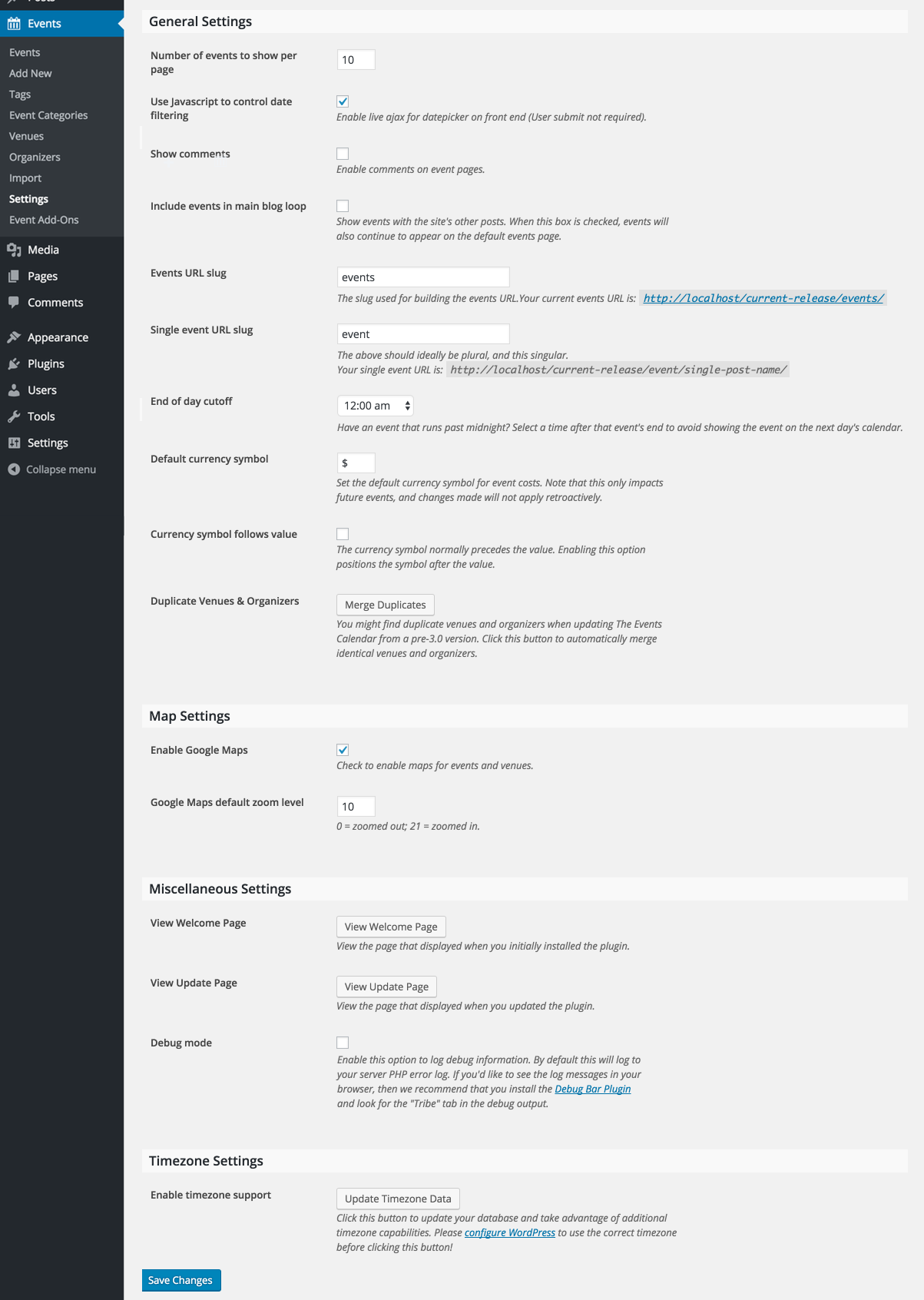
Adjust accordingly and then click on the Save Changes button to reflect the changes.
Display Settings
The second tab is the Display Settings. Here you can set the default style from among the 3 styles provided, the template to be used, default views, Date format settings.
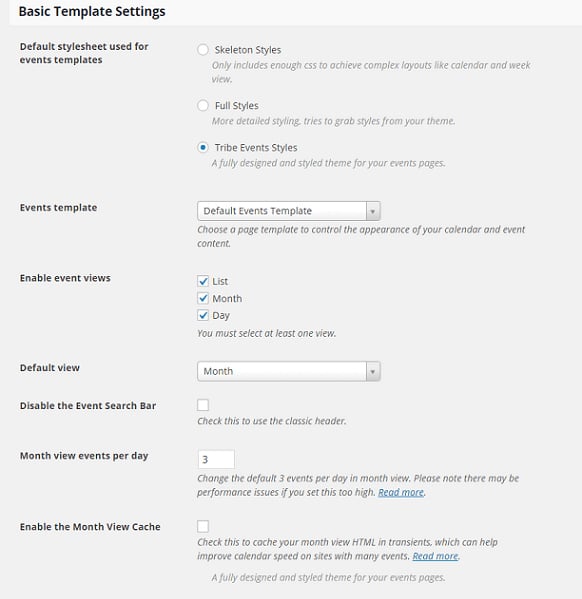
Additional HTML can also be provided if needed at the Advanced Template Settings option.
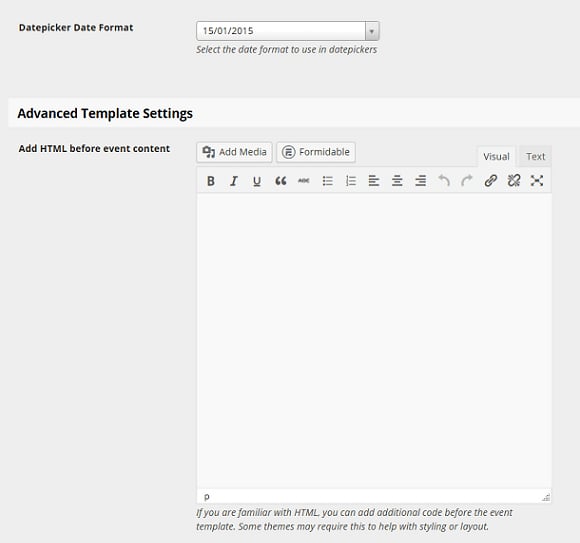
Creating an Event
The following steps dictate how to create an Event using The Event Calendar WordPress Plugin
- Login to your Admin dashboard
- Click on the Events Tab, then Add New.
- Give a title to your Event, in the box at the top of the page, labelled “Add New Event”.
- Type in a description for the event in the text area provided.

- Scroll down & you will find options to enter the date and time.
- Below that you can add the location details of your event. You can also choose to include Google map in your event.
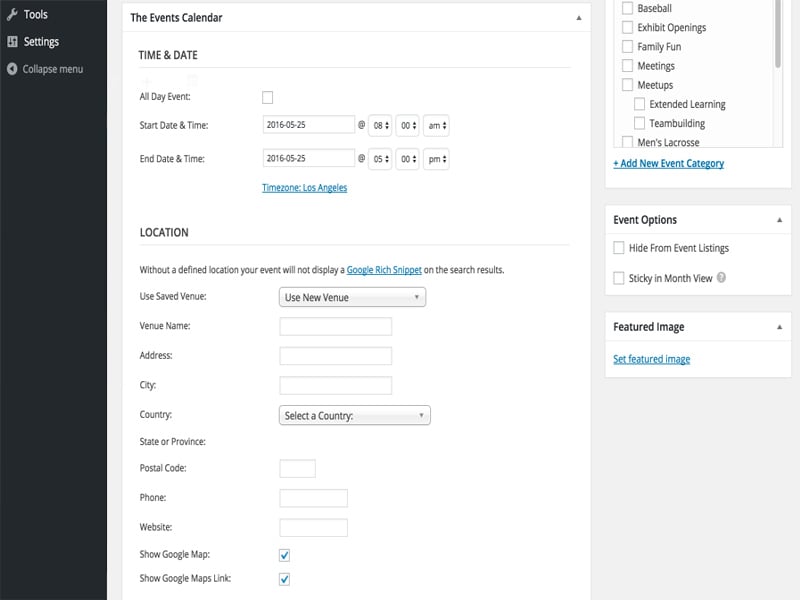
- Next, you will find option to add Event Organizer Details.
- In the next step, you can chooseto enter the Event Website and Event Cost.
- At the end, you have the option to Allow Comments and trackbacks and pingbacks and set the author name.
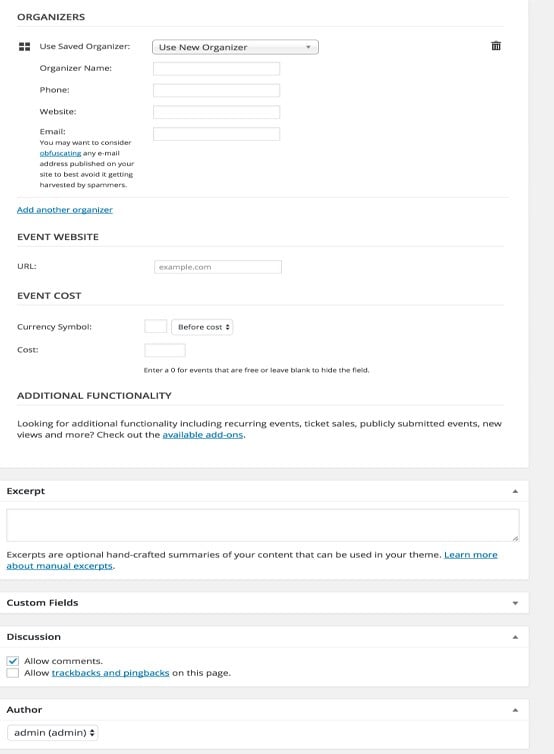
That’s it! You have completed creating your first event.
Click on the Publish button, and the event will be displayed in WordPress site.
View The Events
The events so created can be viewed from the default url https://yoursiteurl/events/ . You will find the events listed for the current month. You have options to search for an event by keyword or date. You can also view as month, list or by date.

Note: Before clicking on Publish, you can also set tags for your event or add event categories.
The Events tab in your dashboard also contains the following sub-categories –
- Events – Display information about all the created events in chronological order, along with options to edit the events.
- Tags -Create and add tags to your events to help viewers find popular events quickly and easily
- Event Categories – It lets you create as many categories as you want and add events as required.
- Venues – This tab shows the complete list of events, at a glance. It also lets you add additional event venues, apart from the default event venues.
- Organizers – The Event Calendar plugin allows you to add separate event organizers, who can then add their own events on your site. The Organizers tab is where, you can manage these external event organizers.
- Import – If you want to import events, venues and organizers from external sources in a CSV file format, this is where you can do it. It provides all options associated with file import.
- Settings – The Settings tab has four sub-divisions –
- General – Contains basic settings like number if events that can be added per page, display of comments, Google Map configurations and time zone settings.
- Display – Has options to help you select the stylesheets and templates to be used for events and also the duration of event display in your site.
- API’s – This is where you can activate the Google Maps API key.
- Help – Contains links to their official blogs and support forum. It also shows the system information, installed plugins, themes and other common library details.
- Event Add-ons–Contains links to the extensions and add-ons for Events Calendar.
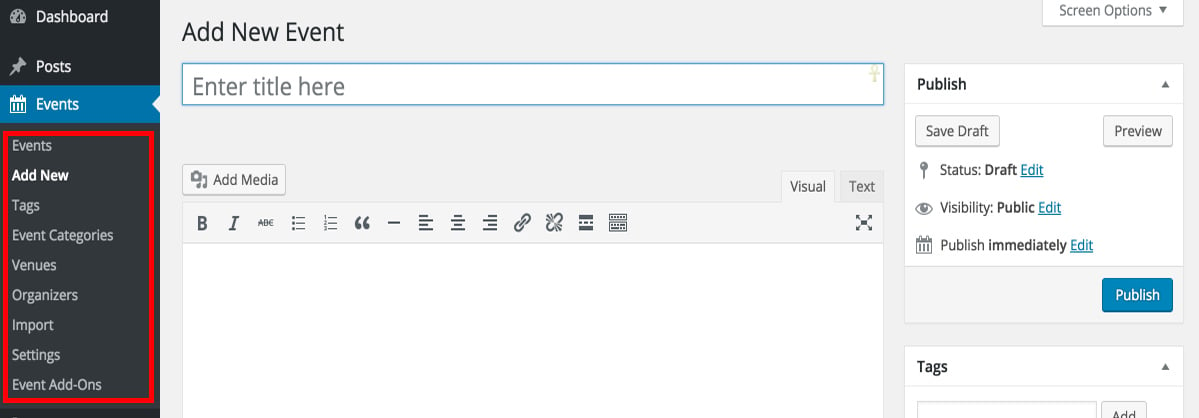
Conclusion
The Event Calendar plugin is a great plugin to manage all your events under one roof. Whether you are an independent business owner or a large corporation, this plugin has features that supports all. Its clean and organized interface, makes it easy to use, even for beginners.
Elegant design, tons of features and customization options and extensions makes this plugin the perfect choice for managing Events.